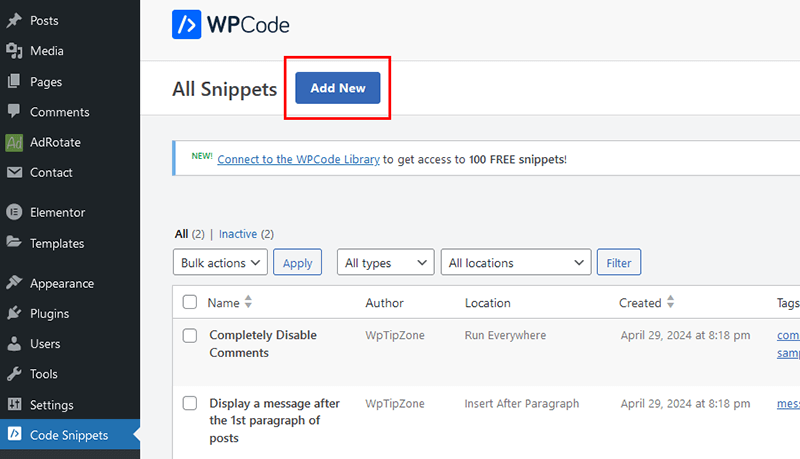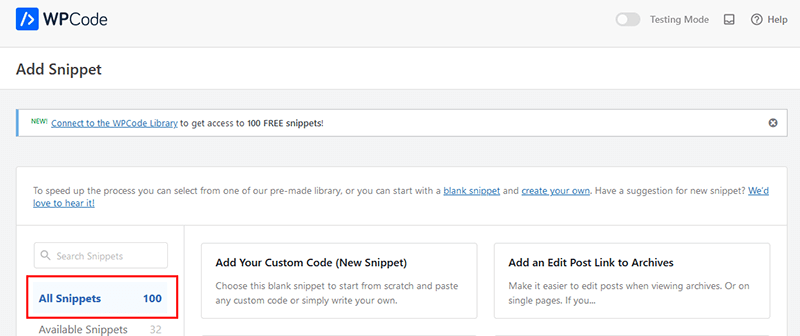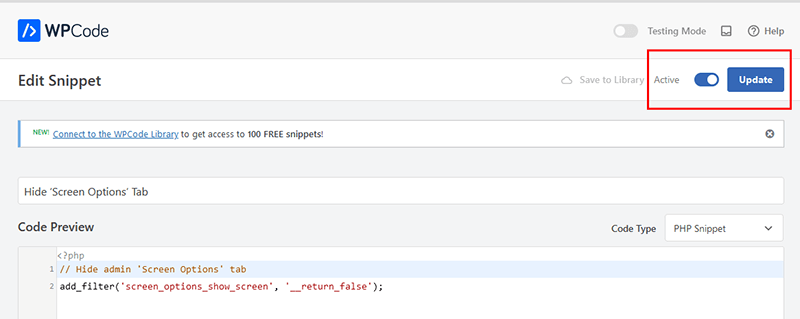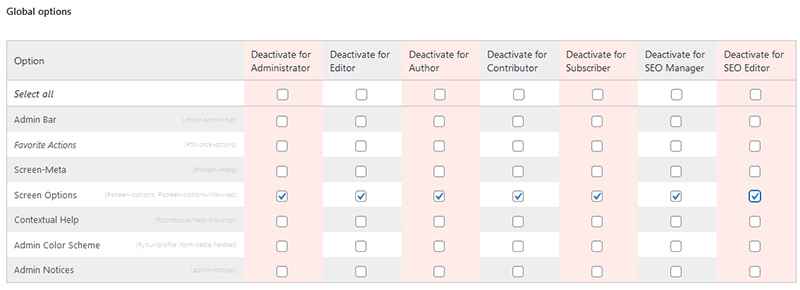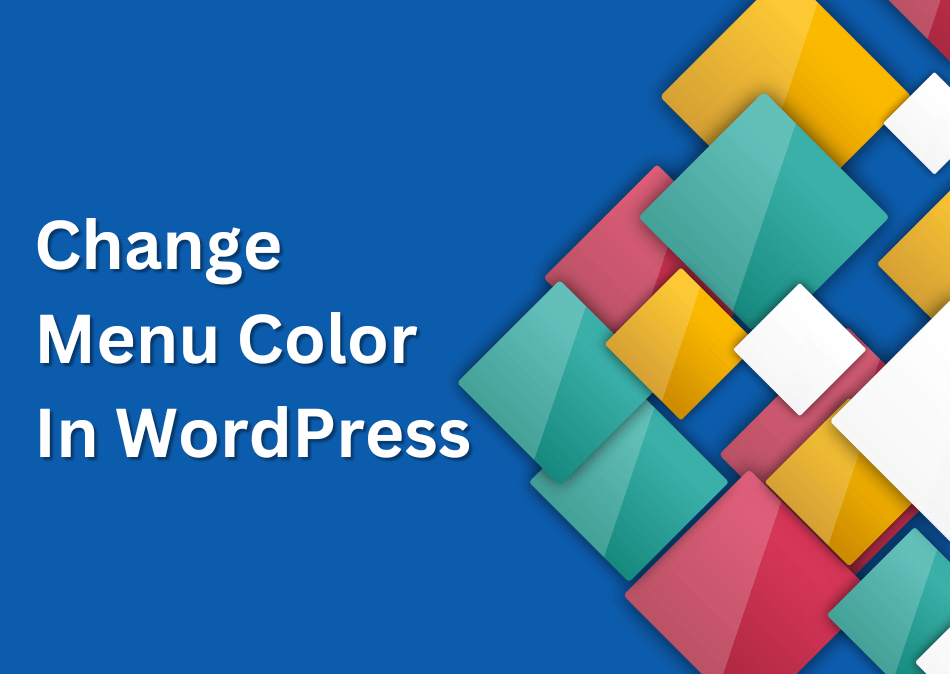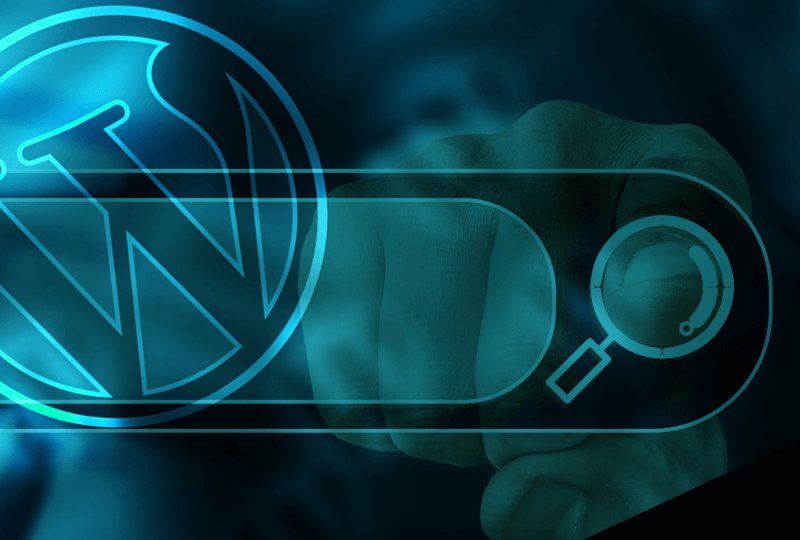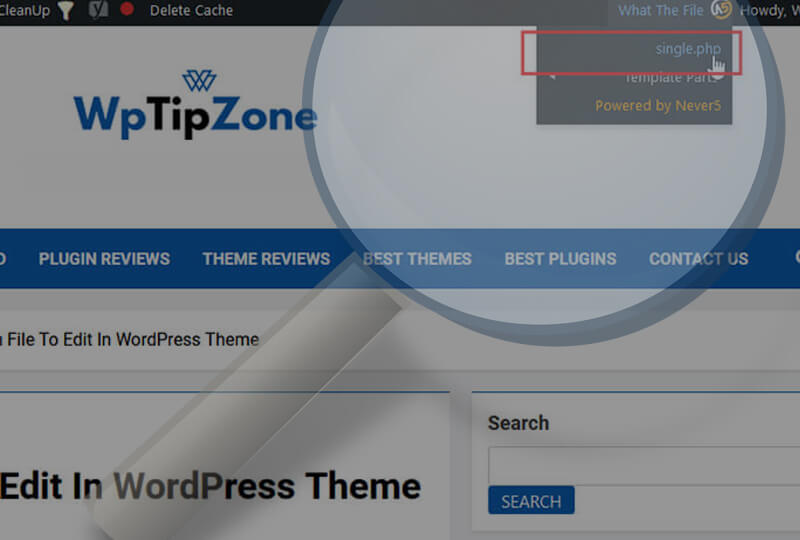This article shows you how to hide Screen Options from the WordPress admin dashboard. Below are 3 very easy and quick ways you can get rid of Screen Options from your admin panel.
The admin WordPress dashboard has something which a lot of people may not even notice is even there. Follow the simple steps below to hide Screen Options from your WordPress dashboard. What these options let you do is to hide or show certain page elements. Once you expand it, the elements you’ll see will depend on what page you’re currently on. What you’ll see also depends on the theme and plugins you’re using. You might for example see “Product categories” or “Product gallery” if you’ve installed the “WooCommerce” plugin. These and other options will show when you add a new product on your store. Now, if you’re writing a new blog post, you’ll see ‘Categories”, “Tags”, “Featured Image” and so on.
The Screen Options tab is great if you’re the only admin on a WordPress website. In case you have more than one admin, editor or contributor, things can start to get a bit confusing. One of the things you can do in the options for example, is to hide or show certain elements when you’re creating a new blog post. You’ll see at the end of the blog post options that “Allow comments” and “Allow trackbacks and pingbacks”. You might for example want to switch one or both of these off on the post. This is when the Screen Options tab comes in handy. Putting a check in “Discussion” on Screen Options will show these on your post so you can switch them off. In general, most themes and plugins come with their default functions/options activated in the Screen Options tab. In some cases, you might want to check in Screen Options if something is not appearing for you, that you know should be there. It’s very possible, whatever that function is, it needs to be activated in the tab.
Why You Need To Hide Screen Options?
In some cases, to hide Screen Options might be a good thing. Multi-author blogs or websites may have several contributors or editors. The down side and although not much damage can be done, the confusion can start. One of the users for example, can accidentally switch some page element off in Screen Options and can confuse other users. Think for example if a user with “Editor” or “Contributor” role, accidentally deactivates “Categories’ in “Screen Options”. The next user who uses the dashboard won’t find the option to choose a category for their new blog post. This doesn’t sound like it’s any damage, but think of all the frustration and the wasted time for that user. To eliminate this problem, hiding the Screen Options from the dashboard seems to be best for all users. Even if you remove it, you can still see it if you’re logged-in as administrator with the second solution you see below.
Hide Screen Options Tab Manually
You can remove the “Screen options” tab by adding the 2 lines of code below to the very end of your theme’s functions.php file.
// Hide admin 'Screen Options' tab
add_filter('screen_options_show_screen', '__return_false');
Make sure you have taken a backup of your theme’s functions.php file before making any modifications to it.
Hide Screen Options Tab With The WPCode plugin
The popular free WPCode plugin lets you hide the Screen Option in the WordPress dashboard. This is a quick way to get rid of screen option tab plus this plugin does many other things which you can explore.
Steps to hide Screen Options Tab
1- Once you have installed and activated the plugin, find its settings in Dashboard >> Code Snippets and press on Add New.
2. In the next step, press on “All Snippets” then you will find the “Hide Screen Options Tab” on the right side of all of the available code snippets.
3. Press on “Edit snippet” then press on “Activate” the “Update” to enable the code that removes the screen options tab from the admin dashboard.
Now you can test if the screen options tab has been removed from your website by editing a post for example.
How To Hide Screen Options Tab With The Adminimize Plugin
You can easily remove the “Screen Options” with the popular Adminimize plugin which also lets you hide loads of other options in the dashboard. Once you have installed and activated the plugin, you will find the option to hide the screen options for different user roles in its Global Settings.